Backing up and Restoring Oracle Databases
The current version of the Oracle Backup plug-in allows you to back up the following data:
- All database tables
- Archive logs before and after backup
- SPFILE
- Controlfile
- Settings and preferences
Backing up Local Oracle Databases
To back up Oracle database located on the local computer, follow these steps:
- Launch the New Task Wizard.
- Select Backup Task, and then click Next.
- Click Add to open the shortcut menu. The list of available for backup items will appear.
- Select Oracle.
- Expand the Oracle folder to see the list of available Oracle databases. Check the desired Oracle database, or expand the desired folder to select any specific bases (selected by SID) that you want to back up.
- When finished, click Next.
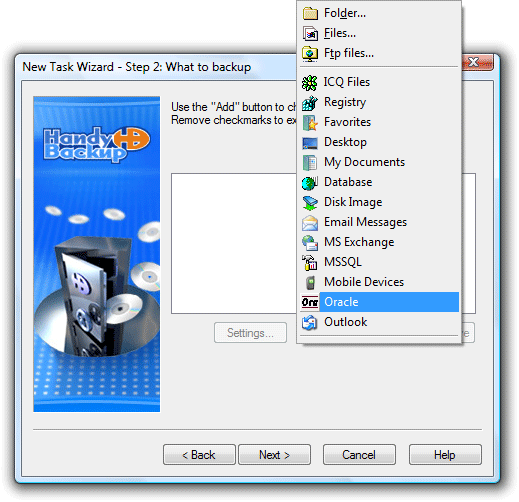
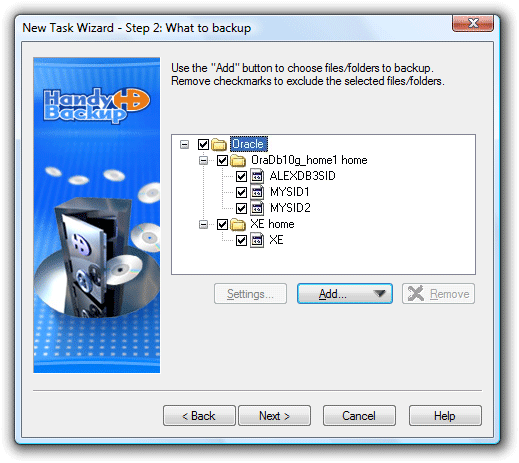
The subsequent steps are identical to usual backup task creation. For more details, refer to Backing up data.
Backing up Remote Oracle Databases
To back up Oracle database located on Backup Network Workstation, follow these steps:
- Launch the New Task Wizard.
- Select Backup Task, and then click Next.
- Click Add to open the shortcut menu. The list of available for backup items will appear.
- Select Backup Network. Workstations will be added to the backup set.
- Expand the tree panel and find the workstation with Oracle. Expand the folder near the workstation. You will see the list of data on that workstation, available for backup. Check the box near the Oracle folder to select all Oracle databases, or expand the tree and select specific Oracle databases that you want to add to the backup task.
- When finished, click Next.
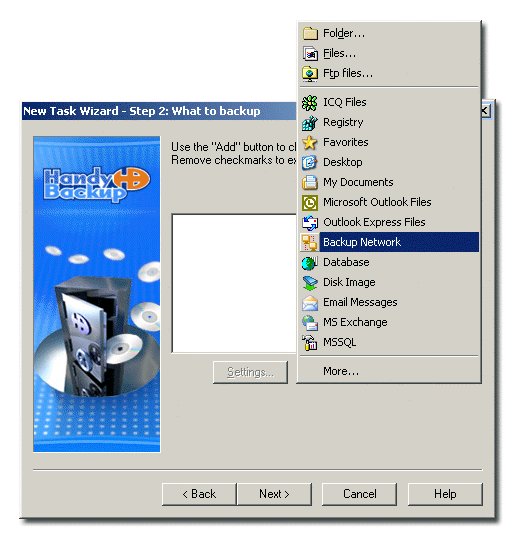
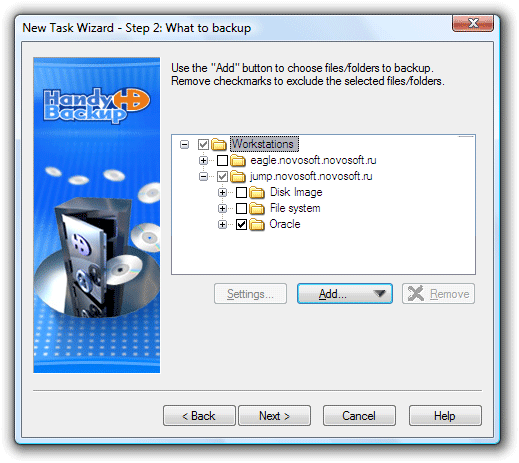
The subsequent steps are identical to usual backup task creation. For more details, refer to Backing up data.
Restoring Oracle Database
If you want to restore your Oracle backup to the same location where it took place, you use the common Handy Backup restoration (by creating a restore task, or by right-clicking the backup task in the Task View window and clicking Restore). For more details, please refer to Restoring Data.
If the database was lost completely, follow these steps:
- Create a new database with the same BASE_NAME and SID as before. For instance, this can be done with the help of Database Configuration Assistant. Make sure that the path to the folder where the files are stored is the same as before.
- Stop the database instance and delete all data files and the controlfile of the newly created database.
- Re-run the database instance.
- Perform common restoration of the backup with Handy Backup. For more details, please refer to Restoring Data.